For non-designers, creating pieces of collateral for your business can be intimidating! Even though applications like Canva makes it easy to design things, what really makes a design good?
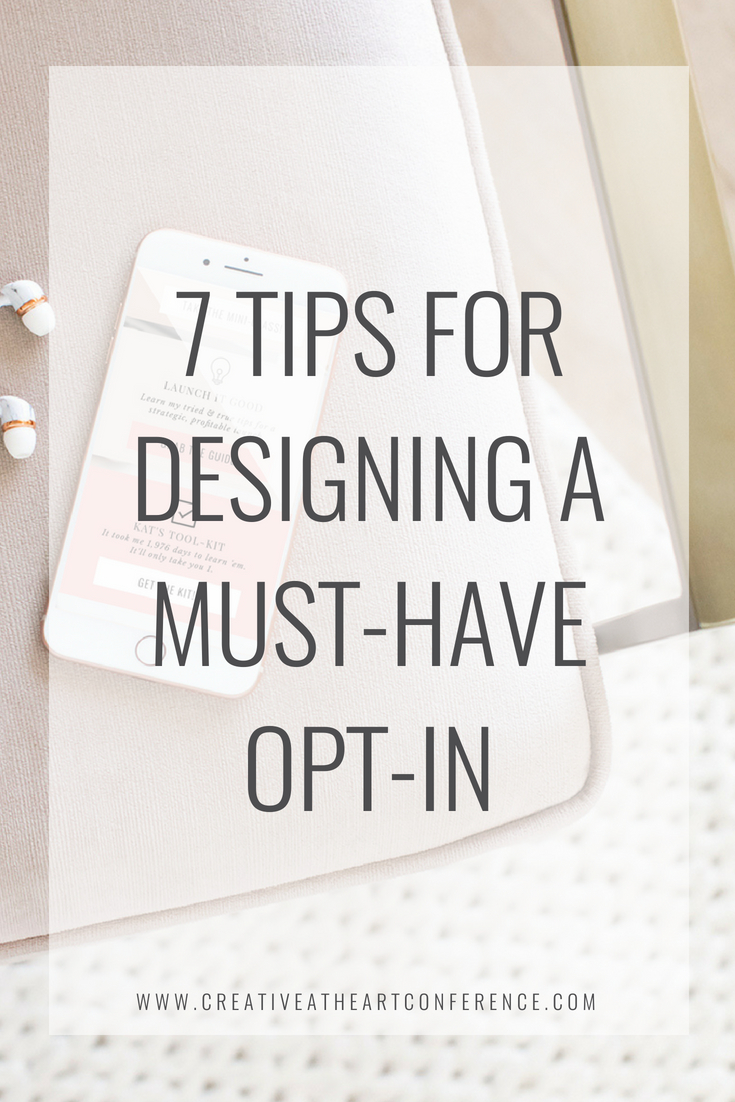
That’s exactly what I’ll be answering! Keep reading for basic tips for creating PDF opt-ins that:
- follow solid rule-of-thumb design practices,
- will be a seamless extension of your brand, and
- are designed with your user in mind.
Whether you’ll be using a something simple like Canva or diving into a robust program like InDesign, you can confidently create opt-ins your audience can’t wait to sign up for with these seven tips.
1 | How Your Audience Will Use It
Before ever touching a design program, you should know how you want your opt-in to be used: is it going to be an e-book just for reading? Is it a worksheet that they can fill out? If it’s a worksheet, do you want people to print it out and fill in by hand to get their creative juices flowing? Or do you want them to have the convenience of filling it out digitally?
The purpose you have for your opt-in will influence certain design aspects. For example, if you’re wanting your audience to print it out and brainstorm on paper, make sure your document is printer friendly. In this instance, you may want to avoid a lot of color-heavy images or designing with a bleed, which is a fancy design term for when elements go off the edge of the page (unless you don’t mind a white border being added by the printer). Also, test to make sure there’s enough room for them to write in their answers.
2 | Consistent Branding
Now that you know how you want your audience to use your opt-in, the next high priority item is making sure your design has consistent and recognizable branding. This means using the same colors, fonts, and other supporting visuals that flow effortlessly with what’s found on your website, your social channels, and beyond.
Before you begin designing, have your brand color codes at the ready, as well as your fonts. I personally have a note saved on my laptop that makes it easy to copy and paste my hexadecimal codes (colors with # in front) into wherever I may need it.
Bonus Tip: If you’re using Canva to create your designs, upload your brand colors and fonts into the “Your Brand” section your profile. It makes creating on-brand pieces a snap!
3 | White Space + Margins
If you look closely at professional designs, you’ll notice that design elements are given plenty of breathing room.
The reason behind white space and generous margins is simple: people’s eyes like looking at things that aren’t overwhelming. If things are too crazy, eyes will skip over it and onto something more pleasant and easy to make sense of.
Having space for the eye to move around and take in all the design elements and information helps effectively convey the message of whatever you’re designing.
Another thing to keep in mind when you’re designing a digital download is this: oftentimes you’re not limited to a page count. Unlike designing a a magazine or look book that will be sent to the printer, you don’t have to worry about getting sent a bigger bill just because you go over a certain page count.
If you have a lot of valuable information to include in your opt-in, don’t feel like you have to cram it all onto one page! You can afford to spread things out and showcase your awesome content to its fullest potential.
4 | Hierarchy
While white space gives the eye room to move around and take everything in, hierarchy is what directs the eye and tells it where to look first.
Hierarchy in design elements signals the eye and directs it to where the most important information is. Your eye takes in these signals and moves around from one piece of information to the next in the order it’s “instructed” to. When hierarchy isn’t used properly, it can make things really confusing.
Think of hierarchy as a map. When it’s used properly, it’ll take your audience on the most direct route and they’ll find their way from point to point easily. When it’s used improperly, they’ll either be pin-balling all over the place, trying to piece together information, or they’ll overlook entire blocks of information because their attention got pulled in the wrong direction. In other words, your audience will be lost, and your content won’t be showcased effectively.
Basic forms of hierarchy in action are using different headers in your blog post to separate sections, bolding important information, etc. Same practices can be applied to your opt-in design. Utilize typography to create distinct sections and show the flow of information, as well as to help draw attention to a few (key word!) important items by using bolds, italics, or a pull quote.
5 | Supporting Visuals
Supporting visuals can be photographs, patterns, illustrations, or icons. Incorporating these kinds of elements are my favorite way to spruce up a design and take it to another level! They add so much personality and can create visual cues that help connect your reader to your content.
While visuals aren’t necessary when designing an opt-in, I recommend doing so if it’s possible! People respond well to and gravitate toward consuming content visually, so adding in these extra details makes it worthwhile.
Need some inspiration?
Example #1:
A florist is creating a bride’s guide to seasonal blooms. Supporting visuals could include images of bouquets that feature blooms for each season, or simple illustrations of the most sought-after flower choices. The visuals in this case not only break up copy, but act as an extra educational and inspirational piece for the brides reading the guide.
Example #2:
A wedding planner is creating a download that outlines a timeline and checklist bride’s can use when planning their wedding. The download could be separated into sections of months/weeks leading up to the wedding, and under each section could be icons that pair with the task, like an envelope for when they should send out save-the-dates, a dress icon for when the dress needed to be ordered, a plate and utensil icon for when a caterer needs to be booked, etc. This helps the information in the timeline be easily digestible and highlights big milestones in planning.
Whatever you choose to use in your opt-in, make sure the visuals are on-brand, have a consistent style, and are high-quality (aka no pixelated photos!).
6 | Your Info
An opt-in would not be complete without putting your name on it! You don’t want to have someone download a super helpful resource only to have them forget who sent it to them. Make sure you have a space to put your website (I recommend putting this in the footer) and some version of your logo. If your full logo looks too bulky, try using a submark, which a condensed version of your logo that takes up less real estate but still creates brand recognition.
Bonus Tip: Take your PDF to the next level and make it interactive with clickable links. You can link it to your website, your Instagram feed, or specific blog posts that will help add even more valuable content. Click here (https://support.canva.com/creating-your-design/page-setup/hyperlinks/) to learn how to create interactive PDFs using Canva!
7 | Tidy It Up
When all your info is in, the last thing to do is polish it up! This final look through includes checking for consistent margins, equal spacing between elements, making sure your fonts are consistent sizes, and everything is centered or aligned properly.
And there you have it! Seven rule of thumb design tips and best practices to make sure your opt-in will have lots of on-brand charm, be user-friendly, and look polished to perfection.
Be sure to connect with Gillian here:
Blog// Website // Instagram//Facebook

PLEASE COMMENT BELOW
share this post on
facebook
pinterest
email